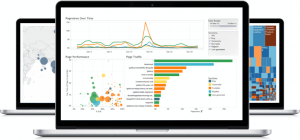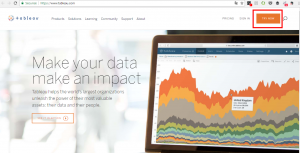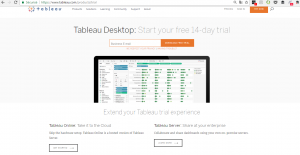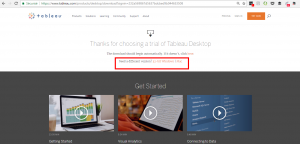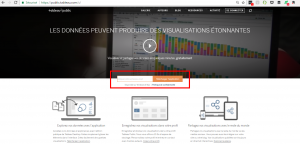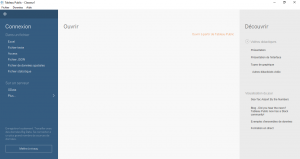I have just enrolled in a Data Science course on Udemy and I learned good stuff.
Today, I’ll show you how to install Tableau.
Use your web browser to go to https://www.tableau.com/ . On the homepage, there are several options of packages to be installed.
For the course that I do, there is the choice between 2 versions : Tableau Desktop and Tableau Public.
Tableau Public charged and of course, there is a trial version of 14 days. Tableau Public is free and is perfectly usable for this course because there are the same features as Tableau Desktop.
Install Tableau Desktop
Click on the « Try Now » button on the top right
Here there are 3 options : Tableau Desktop, Tableau Online and Tableau Server. What interests us is Tableau Desktop and for that we need to give an email. Once you gave your email, the installation file downloaded automatically.
Don’t worry, the download contains the correct version of the file. This will be a « xzy.EXE » file for Windows and a « xyz.DMG » file for Mac.
If this isn’t the right version that has been downloaded, you can always do this manually with these links.
As soon as the download is complete, you can watch tutorial videos in the « Get Started » area. It’s simple and intuitive.
Install Tableau Public
To install Tableau Public, it’s a little different because you have to go to another website. Use your web browser to go to https://public.tableau.com/s/.
Like for Tableau Desktop, you need to give an email to install the installation file automatically.
The majority of people who use Tableau Public are journalists or public organizations that do not have confidential data because Tableau Public data is on public servers. And as you know, data of a public server is freely accessible to everyone on internet.
Here the Tableau Public main graphic user interface.
Tableau Desktop and Tableau Public have the same structure, features and visualization layout.
But there are 3 differences :
-
With Tableau Public, you can’t extract data because your data is on a public server.
-
With Tableau Public, you need to make screenshots (printscreen) of your charts because you can’t export them.
-
With Tableau Desktop, you can connect to more file type and you can export your charts.
Share this article if you think it can help someone you know. Thank you.
-Steph